[WEBINAR] Form Building & Design: The Basics
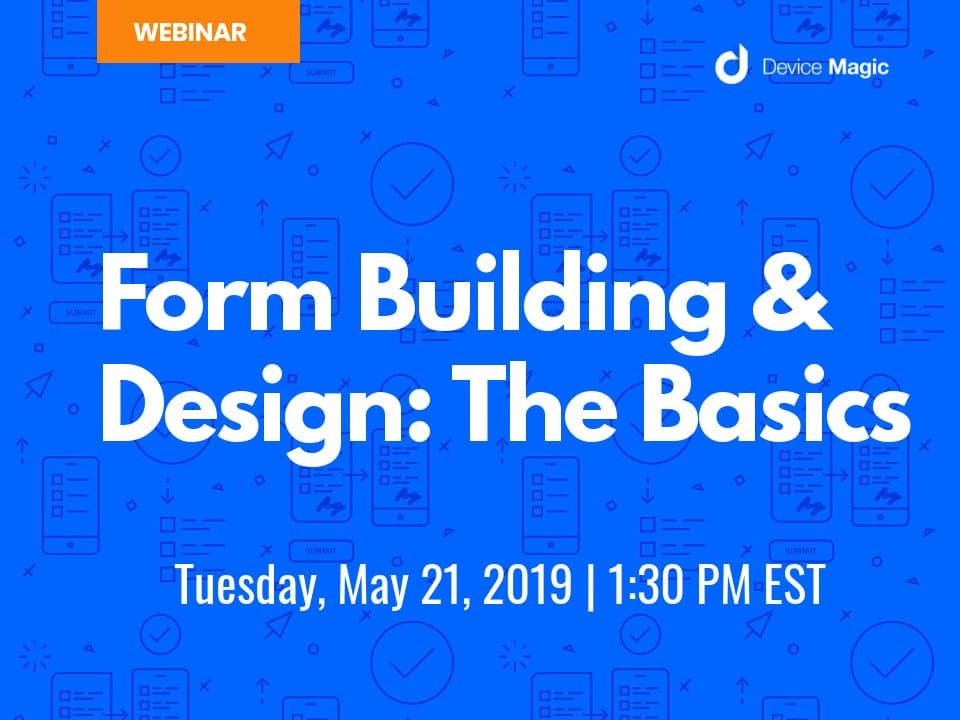
In this first webinar of our three-part series on form building and design, you’ll learn how to digitize the processes you’re already using and design simple, intuitive forms for your team – no matter their size or location. Grasp the basics of mobile form building and replication for faster, more efficient data collection. And learn best practices for a stronger, better user experience along the way.
Why Digital Data Collection
Making the move to mobile produces an exhaustive number of benefits, and many of these are low-hanging fruit.
Let’s use an example based on one of our customers, Greenewable Solar. As a solar EPC company based in Pakistan, they oversee the engineering, construction and procurement of solar plants for residential, agricultural and rural sectors. Their work is scattered throughout the country and is highly distributed.
For Greenewable Solar, utilizing mobile forms is important because it allows them to:
- Collect data on agricultural solar installations on the fly – and in predominantly rural areas
- Gather and record information from these installations – even when offline
- Track their progress, monitor projects and manage quality assurance
- Maintain business processes and quality customer service by completing checklists, recording signatures and photos
- Effortlessly transfer that data to their head offices, which are usually at least 50 km away
- Confirm delivery and receipt of parts and information, as well as immediately confirm project completions, and
- Take on more complex projects and expand their scope of work with the help of automated workflows
Mobile forms go far beyond eliminating paper. While this environmentally-friendly approach is most certainly a responsible and valuable benefit, digital data collection is a smart, strategic method that enables companies to:
- Speed up invoicing and billing – for example, one of our customers, Chemtek, has been able to bill jobs twice as fast.
- Ensure quality and compliance while eliminating reworks – much like the Greenewable Solar example mentioned above
- Identify business insights, gaps and opportunities
- Eliminate manual error, timing delays and the costs associated with them
- Expand data collection and transfer possibilities – even offline
- Deliver information efficiently and securely
- Automate business workflows and optimize operations for faster project completion
Designing for Mobile Devices
From a design perspective, the reality is that mobile forms have significant advantages over paper forms – which makes them much more preferable. Mobile forms provide staff with an easy-to-use interface. Take into account that smartphones and tablets are always within reach, and you’ve got a great formula for tackling daily business tasks.
Yet, when it comes to form design, going digital isn’t the same as going mobile. Compared to desktop design, mobile forms must be optimized for small screens and hand-based gestures and interactions.
This means adjustments to typographical elements such as vertical line height and spacing between lines of text or other content. It also means that fields should be stacked vertically for easy scrolling, and should be left-aligned for maximized readability and completion.
All non-essential fields should be nixed, while it’s simultaneously a great idea to group related fields together in sections or steps. And when choosing those fields, make sure you’re selecting ones that minimize the number of clicks required for form completion. With Device Magic, these mobile-friendly, design principles are built into everything we do. Unlike if you were building your own business app from scratch, you don’t have to consider the informational design framework. Instead, we give you the tools to build an infinite number of mobile-friendly, data-gathering forms for a reliable, optimized overall experience – no matter your team size, structure or location.
Device Magic even offers support for form building to ensure your form is optimized for selectively collecting only the data you need, and nothing you don’t.
Form Building Basics
The key to achieving success with mobile forms will always depend on creating a good experience for your end-user. Of course, designing with the end-user in mind has everything to do with the kinds of questions being asked, how you are asking those questions, and the answer format you provide your end users with.
Question Order
- Start simple, progress in complexity
- Categorize questions – forms with >6 fields need grouping
- Proceed in a logical way – don’t jump around from subject to subject
- Sync with the user process
- Utilize conditional logic when needed to shorten forms
Field Labeling
- Keep descriptions short and sweet
- Focus on readability with your grammar and punctuation
- Keep caps lock off
- Label fields in sentence case
- Remove any optional fields – If they must be included, clearly mark if a field is optional*
- Display progress bars
Field Formatting
Device Magic mobile forms feature 16 different basic field types in our form builder. Fields should be formatted to:
- Cater to the type of information at hand
- Optimize for fewer clicks
- Directly specify the required input format
- Accept units of information that end users are collecting (i.e. a field corresponding to weight might include 1 decimal point, while that corresponding to a number of fixtures would require a whole number)
- Take conditions into account (i.e. using geostamp in an offline location)
Considering User Pain Points
- Be upfront and honest about expectations
- Expect the optimization process to be ongoing
- Talk with your team (end users)
- Implement changes based on feedback
- Consistently look for ways to make forms shorter and more direct
- Ensure forms are congruent with internal changes and updates
- Keep timing and context in mind – what makes sense to collect now & analyze later?
*For part two of our three-part series on form building and design, click here.
Answers to Common Questions
[ Get answers to many other questions with our mobile forms FAQs ]
1. Is there a limit to the number of forms you can build?
No, there are no restrictions on the number of forms you can build or how many submissions you can have with Device Magic’s mobile forms solution.
2. What devices are compatible with Device Magic?
Device Magic has native forms apps for both iOS and Android devices:
![]() iOS – Mobile Forms
iOS – Mobile Forms
![]() Android – Forms
Android – Forms
The Device Magic mobile forms app can be download in either Google Play or the Apple App Store.
3. Do you have the ability to segment forms by crews/departments to avoid confusion?
Yes, you can create user groups to segment your teams and control who has access to which forms in their mobile forms app. The account administrator can determine permissions and access for each user on the account.
Once you create a form on your account, you can share it across all of the devices associated with your account. Or, you can make the form available for only the specific devices or users you choose. – is there a way to put text in the form without using the text box.
4. Is the licensing based on users or devices?
Licensing is available on a per device per month plan. You can find more information about our plans here.
5. Can you pre-populate multiple forms using the Dispatch feature?
Dispatch lets you send forms with pre-populated data to notify employees in the field or on the road of new tasks. You can send one partially completed form to one person or multiple connected devices. The form can include key information such as the job site, a description of the task and the customer name. After your tech completes the job, they finish filling out the form and submit it.
6. Are you able to sketch on an image taken within a form?
When you’re building a form with a ‘Sketch Question’, it will appear on a users devices with the option to take a photo in the moment or upload one which they can then draw or annotate on.
7. Mobile forms work offline, but what happens to data if you don’t have a connection?
You can collect data and submit your forms as usual using the Device Magic mobile forms app. The information will be stored until connectivity is regained, and then will continue to the selected Destination; you don’t have to do anything else.